- Consignors 101
- White Tag Consignors
- Attaching Tags
- Cardstock Color List
- Preparing Your Merchandise
- Completing Tag Information
- Consignor Earnings
- Donating Unsold Items

Print Your Tags
You must register for this upcoming sale, even if you have previously registered as a Consignor with Boutique For A Week. To begin your inventory and print tags for this sale, select this link and enter your assigned code and password. Note: Please double check that you enter the correct code. If you print tags with another Consignor’s code, that Consignor will be paid for the sale of your items.
Printing Your Barcoded Tags:
Consignors: if you are using a Mac product to enter and print your tags, please be advised that you must not use FIREFOX to print the tags. Please use Chrome or Safari instead!
All tags MUST be printed on pastel cardstock! Dark color cardstock does not scan well. Paper tags are too easily separated from their items.
Print tags using the normal setting on your printer, not high quality. Make sure your pop-up blocker is turned off, and you are using Internet Explorer as your browser. Our tags should print 10 to a page.
Use your assigned colored cardstock for any items you want to pick up if not sold.
Use white cardstock for all donations. ALL items printed on white cardstock will be donated if not sold.
The print quality of your barcode is very important. Please print a test page of three or four tags to see how they look. Use a critical eye when checking the quality of barcodes.
If your barcodes look like this one, you’re good to go.

If it looks like one of the barcodes below, realign your current ink cartridge and try again.
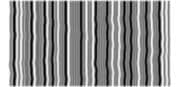

If it looks like the one below or is faded, replace your ink cartridge with a new one and align the replacement cartridge.

Other Printing Options:
Check with someone who has a laser printer. This type of printer is your best option.
Upload a PDF copy of your tags to Office Max, Kinkos, or another local printer. You can upload the file from your computer at home or work and pick them up within a short time.


